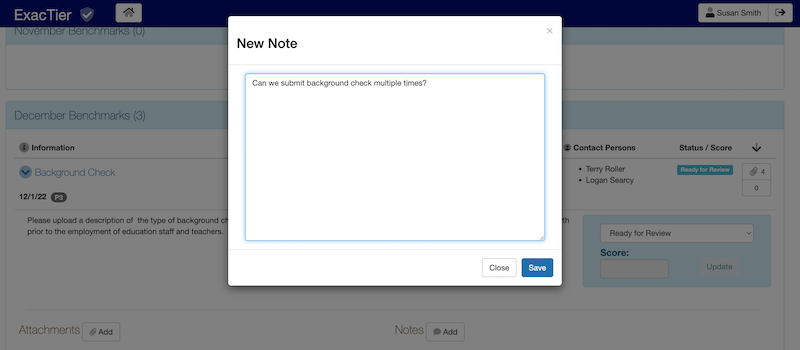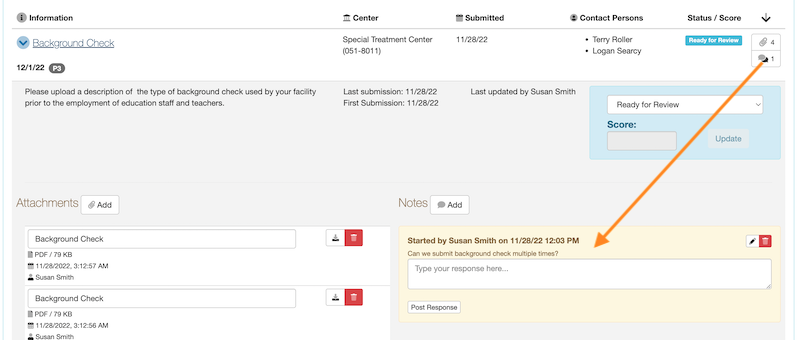Center / Facility Designee
As a Center / Facility Designee, you can easily manage and track the reporting of required compliance information and documents. A single designee account can be linked to multiple Centers / Facilities at the same time.
Step 1: This step assumes that you already have an acitvated user account. However, if this is not the case, please go ahead and register for a user account in order to continue with this tutorial. Enter the email address and password for your account and click the Sign In button. Another way to sign in is to click on the Login to Account button and enter your credentials in the login form.
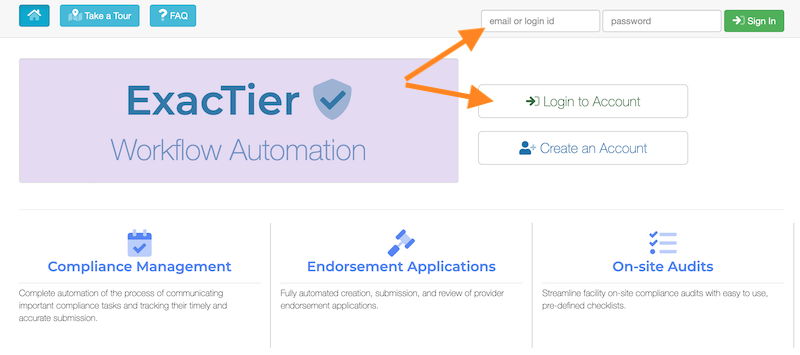
Step 2: Once you are successfully logged in to your account, you will see a screen similar to one shown here. Click the left-most action button in the tool bar to naviagte to the Benchmark Schedule. A compliance benchmark is a reporting task that must be completed and submitted by a certain deadline.
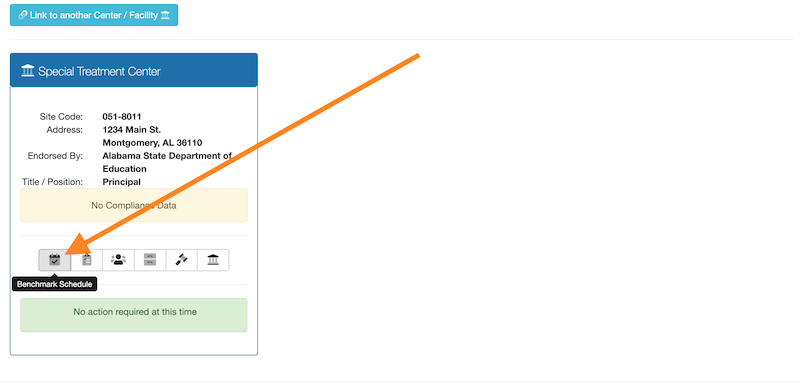
Step 3: Compliance benchmarks are organized in a calendar view that you can navigate by clicking a specific month at the top of the view or scroll down to the desired month. Please note that certain months may not have any required benchmarks to report.
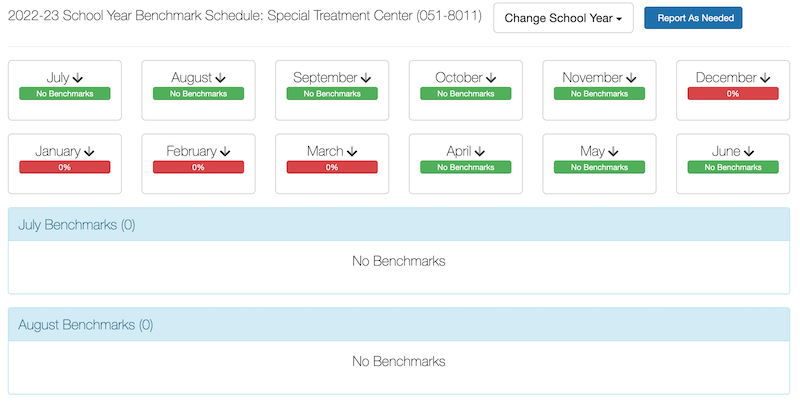
Each compliance benchmark has many attributes, such as a heading, a submission deadline, and a priority. Click the benchmark headline to reveal all its attributes.
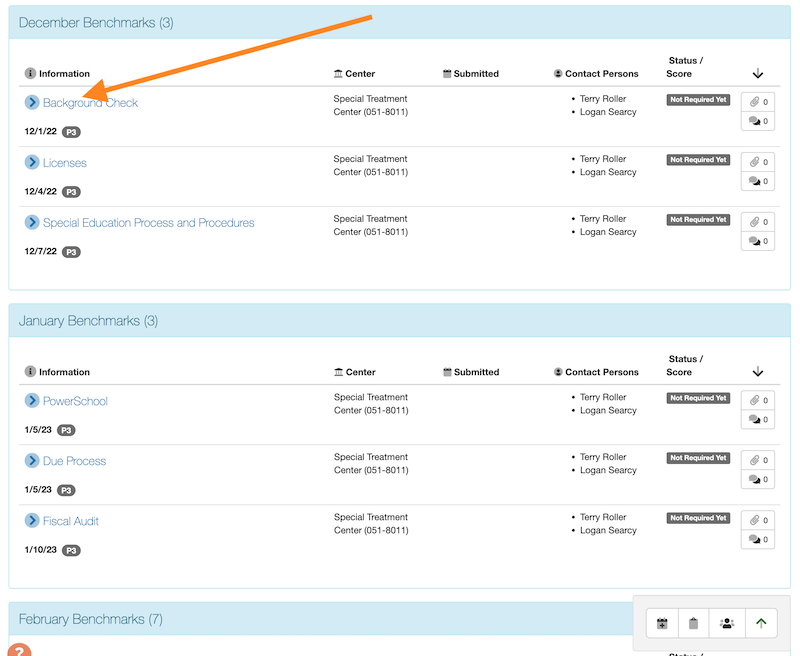
The following screen shot highlights the important actions that are available to you when interacting with a single compliance benchmark.
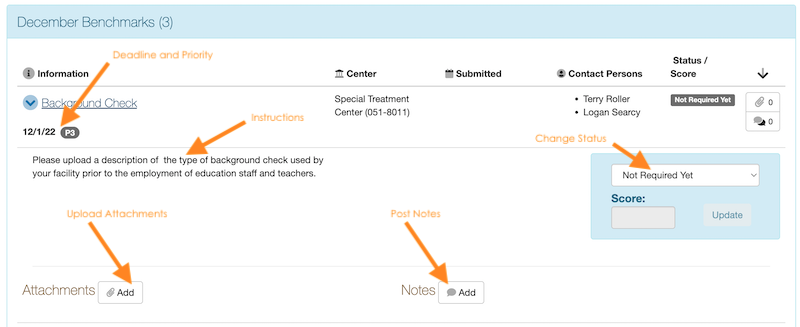
Step 4: Responding to a compliance benhchmark involves reviewing its instructions, uploading one or more files, and changing its status to indicate it is ready for review. In some cases, you may need to communicate with the reviewer by posting a note regarding a specific compliance benchmark. To upload files, click the Add button in the Attachments area.
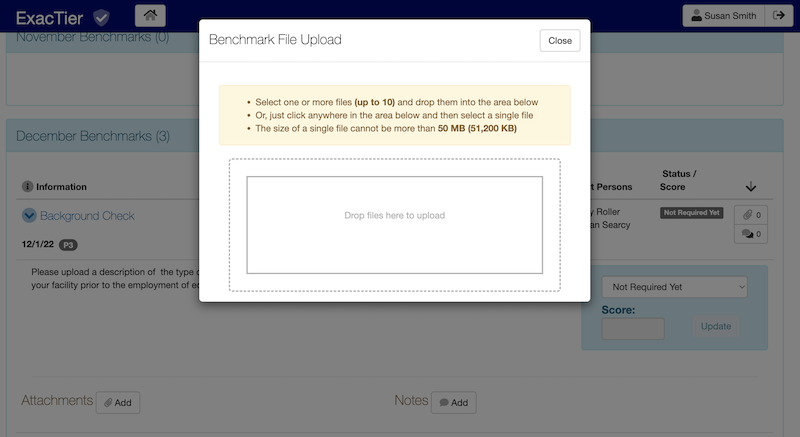
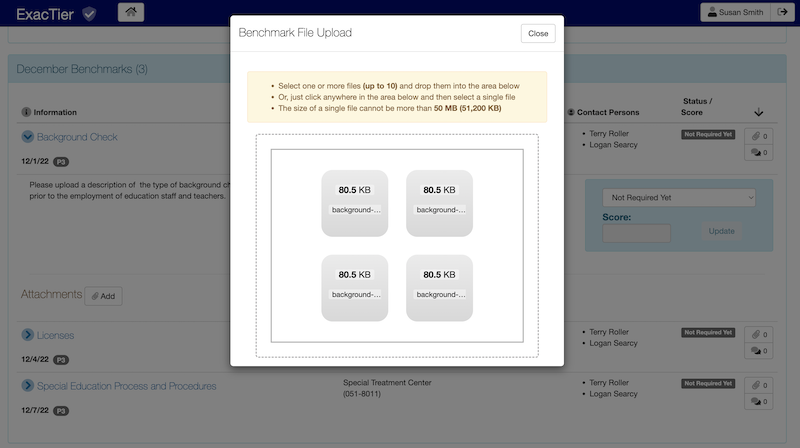
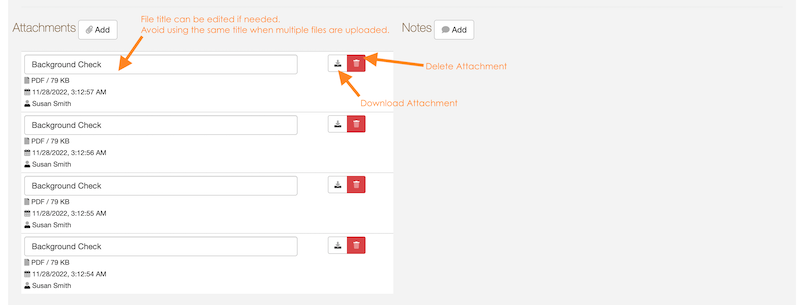
Step 5: This final step is the most important one; so, please make sure that you change the benchmark status to Ready for Review and click on the Update button to submit. Not performing this step prevents reviewers from being able to review and process this benhcmark.
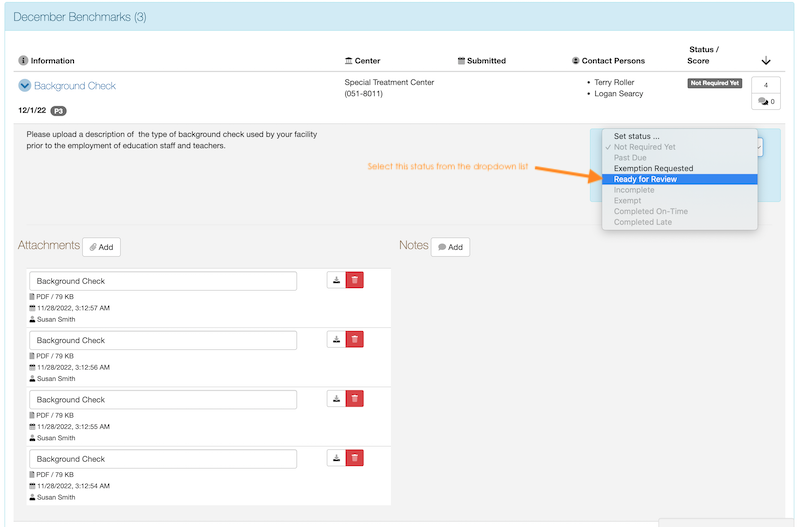
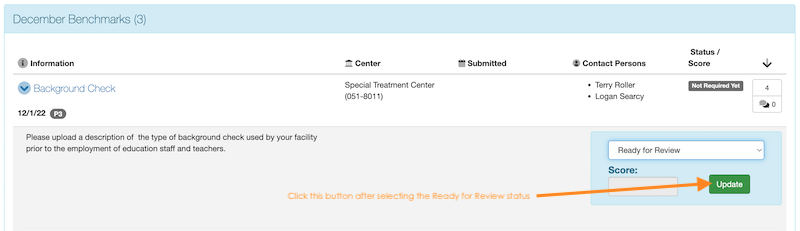
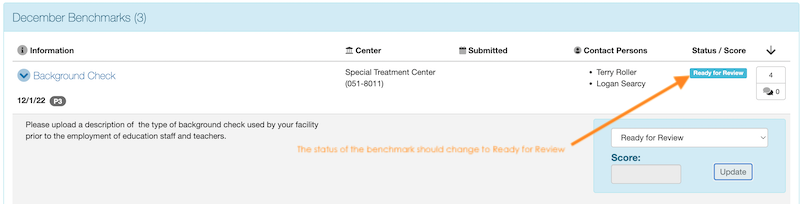
Adding Notes: In certain situations, it may be necessary to communicate regarding a specific benchmarks. In this case, users can use the Notes feature to post new notes or to respond to existing ones. Notes can be posted by any authorized user who has access to the benchmark instance. Posted notes are also delivered to the users' email address.